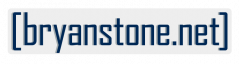How to change settings for PRT Status Notifications:
There is an update in the works that will add a button within the app to bring you directly to the intended page, but in the mean time, the following steps will get you where you want to go.
- Navigate into the Settings application on your iPhone
- Scroll down and find PRT Status on the main page of Settings
- Tap PRT Status
Receive push notifications, but silently (no vibrate, no tone)
- Navigate to the settings screen for PRT Status (see above)
- Tap Notifications
- Turn off the toggle beside “Sounds”
Receive push notifications, but don’t badge the icon (the PRT Status app icon displays a red bubble if there have been changes since the last time the app was opened)
- Navigate to the settings screen for PRT Status (see above)
- Tap Notifications
- Turn off the toggle beside “Badges”
There are other settings you can configure that allow you to further customize how you receive notifications, such as no notifications in Lock Screen or Notification Center. Find what you like best!